The Easel API is currently on hiatus. We are not currently accepting early access applications.
Overview
At a high level, apps make it easier for users to make things. They do this by providing properties (e.g., sliders, input boxes, dropdowns) that the user may manipulate. Each time the user changes one of these properties, your app’s executor function will be invoked. Easel will provide the new values of all the properties, along with several other data elements representing the context of the user’s project. Your app will use this data to create new design objects, or to modify existing ones.
Volumes
A core data type in the API is the volume object. A user’s design in Easel is represented by a collection of volume objects. We call them volumes because they represent a three dimensional volume of material to be removed from the work piece. When a user places a circle on the canvas in Easel and assigns it a cut depth of say 0.25 inches, what the user is really saying is that they want to remove a cylinder of material.
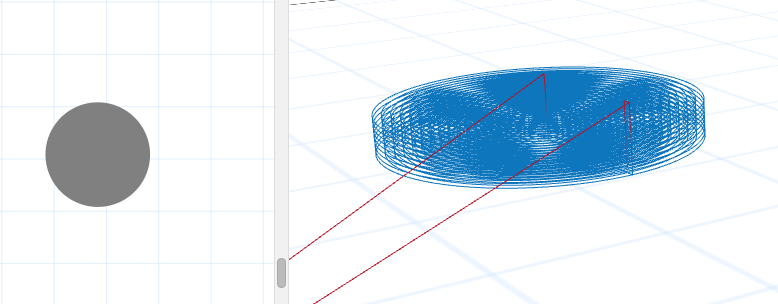
Things get more interesting when the user places overlapping shapes on the canvas. Suppose the user drops a triangle with a cut depth of 0 inches somewhere on top of but not completely covering the circle. Easel tracks each volume separately, but the order in which those shapes are placed on top of each other is important. Because the triangle is on top of the circle, its cut depth overrides the cut depth of the circle in the regions where the two shapes overlap. The result is that the two volumes will combine to carve a “pie” volume looking like this:
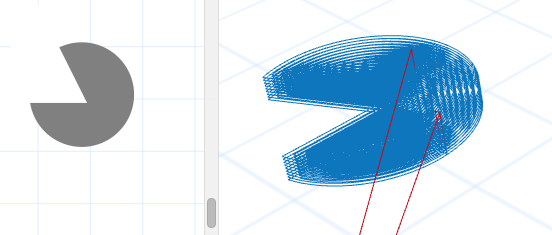
Your app will send volume objects back to Easel, telling Easel what objects to add, modify, or remove from the design.
Anatomy of an App
Every Easel app is a single javascript file that must export the following:
- A
propertiesfunction or array - An
executorfunction
Properties
When your app is first launched by the user, Easel will invoke it and inspect the properties object that must be exposed. If the properties object is a function, Easel will immediately invoke that function, passing the general project settings that it also provides for the executor function. Your app can use these settings to decide at run-time what properties to make available to the user (e.g.: whether to use metric or imperial units). The function must return its properties as an array. Alternatively, your app may short circuit this process by defining the properties object statically as an array if the properties do not depend on any of the project settings.
The array that you ultimately provide back to Easel defines the properties that the user may manipulate when using your app. Each element in the array must be an object with the following attributes:
id: String // Doubles as an identifier and the label to show next to the property
type: String // One of 'range', 'boolean', 'file-input', 'text', 'list'
Each type of property carries its own specific attributes:
Range (slider)
min: number // The minimum value for the range
max: number // The maximum value for the range
step: number // How much to step the value by when dragging the slider
value: number // The initial value
Boolean (checkbox)
value: boolean // The initial value
File Picker
(No additional attributes)
Text (input)
value: String // The initial value
List (select)
options: Array of Strings // The options for the dropdown list
value: String // The initial value
Executor Function
Whenever the user changes the value of a property, Easel will invoke your app’s executor function. The signature of the executor function is:
function executor(args, success, failure)
The args parameter contains the general project settings properties, plus a params attribute that holds an object containing the user-defined properties that your app makes available.
General Project Settings
volumes: Array // The objects defined in the design, ordered from back to front (see below for more)
preferredUnit: String // The preferred unit of measure, either "mm" or "in"
selectedVolumeIds: Array // String ids of volumes currently selected in the design
material:
name: String // Name of active material
textureUrl: String // URL of material thumbnail image
dimensions:
x: number // Width of material in inches
y: number // Length of material in inches
z: number // Height of material in inches
bitParams:
bit:
id: String // Identifier for the bit
width: Number // Width of the bit
unit: String ("mm" or "in") // Units the width is expressed in
detailBit:
id: String // Identifier for the detail bit
width: Number // Width of the detail bit
unit: String ("mm" or "in") // Units the width is expressed in
useDetailBit: boolean // Whether or not a detail bit is being used
The args parameter will also include a params object will have a shape matching the properties that your app gives the user to manipulate. For example, if you make two Number properties named Width and Height available, then you would receive a params object like this:
params:
Width: Number
Height: Number
The volumes property represents the current state of the user’s entire design in the active project. In the array given to your app, volumes are ordered from back to front as the user looks at their canvas. Therefore, the last volume is in front of all other volumes, and the first volume is behind all other volumes. Front-to-back ordering is important in Easel because it affects how volumes get carved out:
- A (filled) volume whose cut depth is shallower than a volume behind it will “lift” material out of the volume behind it
- A volume whose cut depth is deeper than an object behind it will “push” material down into that shape
- Volumes can’t “raise” or “push” on volumes in front of them
Basically, in terms of cut depth, each volume in the array overrides all overlapping volumes that came before it.
Properties that are shared across all volumes except lines are:
volume:
shape:
type: String // "rectangle", "ellipse", "polygon", "path", "polyline", "line", "drill"
flipping:
horizontal: Boolean // True if the shape is "flipped" horizontally
vertical: Boolean // True if the shape is "flipped" vertically
center: // Most shapes (except Lines) have a center
x: Number // Absolute horizontal position in inches of the shape's center, relative to the zero point
y: Number // Absolute vertical position in inches of the shape's center, relative to the zero point
width: Number // Width in inches of the shape
height: Number // Height in inches of the shape
rotation: Number // Amount of counter-clockwise rotation in radians
cut:
depth: Number // Depth of cut for this shape in inches
type: String // Type of cut - "outline", "fill", "drill"
outlineStyle: String // Outline style, if outline cut - "on-path", "outside", "inside"
tabPreference: Boolean // Whether the user wants to use tabs, if cut-through outline cut
tabHeight: Number // Height (from bottom of material) of tabs in inches
tabLength: Number // Length of tabs in inches
tabs: Array // Objects with a shape of {center: {x: Number, y: Number}} representing the center location of the tabs
Volumes of type line do not have a center, width, height, or rotation.
In addition to the shared properties, shapes often have some properties specific to their type:
Polygon (including Triangles)
shape:
points: Array
Where each point in the array has the following shape:
{
x: Number // Horizontal position of point
y: Number // Vertical position of point
}
Path
shape:
points: Array
Where each point in the array has the following shape:
{
x: Number // Horizontal position of point
y: Number // Vertical position of point
lh: // Optional "left handle"
x: Number // Horizontal position of left handle RELATIVE to the point
y: Number // Vertical position of left handle RELATIVE to the point
rh: // Optional "right handle"
x: Number // Horizontal position of right handle RELATIVE TO THE POINT
y: Number // Vertical position of right handle RELATIVE TO THE POINT
}
Points will have handles if the path curves around them (on one side or the other). The handles represent the (relative) locations of bezier control points. In the v2 apps API, Easel provides functions to map from an Easel path to an SVG path.
Drill
shape:
type: "drill"
Text
font: String // Name of font, must be one of the fonts listed in Easel
text: String // The content of the text object
Line
point1:
x: Number
y: Number
point2:
x: Number
y: Number
A full example per shape click here.
Responses
Easel passes 2 additional arguments to your app: a success callback and a failure callback.
If your app is able to function properly and produce output, it should invoke the success callback, passing an array of volumes having the same structure as above. The only wrinkle is with handling the update model–whether you want to add, replace, or remove volumes from the existing design.
Adding volumes: If you want to add new volumes to the design, leave the id field of the volumes blank in your response
Replacing volumes: If you want to replace a volume in the original design, pass the id of the existing volume with its new data
Removing volumes: If you want to remove a volume from the original design, pass the id of the existing volume with no shape or cut data
If your app is unable to function property, it should invoke the failure callback with a string representing the failure message.
Example Apps
Real Apps Using API version 2.0:
Play Apps
Some play apps can be found on github.
Helper Files
We are working on extending the API to add several useful helper functions to support things like bounding boxes, clipping volumes against each other, and converting from SVG to volume objects. In the mean time, some of these functions can be accessed by adding the files from the following repository as app dependencies: